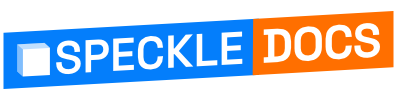# CSI Products (ETABS, CSiBridge, SAP2000, SAFE)
These connectors are currently under beta development so please report any bugs or feedback to the community forum (opens new window).
TIP
Check out our dedicated tutorial on how to get started with CSI Products (opens new window)! The following shows examples of ETABS and the relationship between ETABS and Speckle but can be extrapolated to relationships with the other CSI connectors.
# Getting Started
To install the any of CSI Connector and add your Speckle account, proceed by following the instructions in Speckle Manager.
Once installed, you can find the Speckle connector in the PlugIn menu under the Tools tab like so:

WARNING
If the plugin is not installed properly, you can find the path to the PlugIn in the relative path here : This is the example for SAP2000, but you will see similar install folders to other paths in here.
\%AppData%\Local\Computers and Structures\SAP2000\Speckle2ETABS
# Receiving in CSI Products
Save the CSI model as a file first before attempting to receive projects into your CSI model.
# User Interface
IMPORTANT 🙌
This connector uses our shared Desktop UI2. Read up on general guidelines for usage in the Desktop UI2 section (opens new window).
Projects are saved to a textfile that will appear in your model folder titled "Speckle". Do not delete this folder.
# Filters
To help you select which elements will be to sent to Speckle, we've built various filters into our CSI Connector. Once a filter is set, just click Send and all objects passing the filter will be sent to your Project. Section properties and materials defined within the model will always be sent.
Please Note: Elements are sent regardless of whether they are visible or if they were created after setting up the filter.
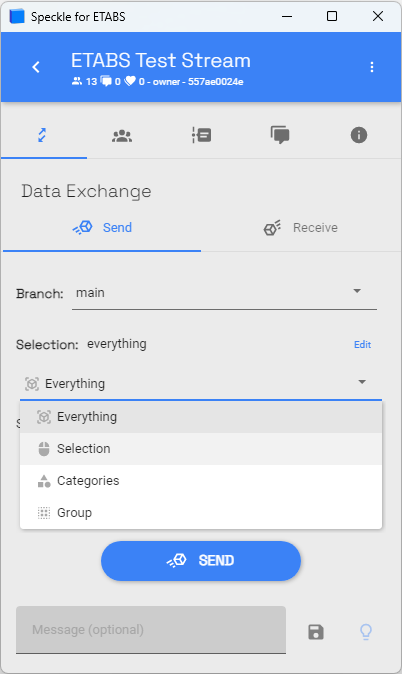
# Selection Filters
The selection filters will send everything that is selected within the CSI display.
# Group Filters
You can create predefined groups of geometrical elements within CSI products to send already within the CSI group and select based on those groupings of elements.
# Category Filter
The category filter lets you select one or more of the currently-supported CSI categories, this is the most granular filter that will also enable you to send results. Note : Other filters will not enable you to send results or non-geometrical elements and properties.
# All Filter
This trivial filter allows you to select all the elements that are currently supported by the CSI Connector. This will send all geometrical elements and their associated properties.
# Advanced Settings
You can send analysis results from ETABS, and the connector offers a set of filters that allow you to share either all or only a portion of the results. All filters are multiple choice for flexible and granular control:
- Load Case Results To Send: Dead, Live, Modal
- Node Results To Send: Displacements, Forces, Velocities, Accelerations
- 1D Element Results To Send: Beam Forces, Brace Forces, Column Forces, Other Forces
- 2D Element Results To Send: Forces, Stresses
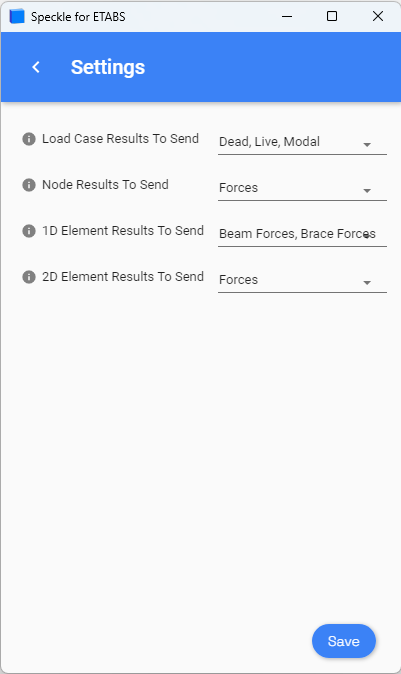
AnalyticalResults object is attached to an element and contains a list of resultsByLoadCombination which are representations of the analytical results that correspond to the different load cases / combinations that a user wants to send.
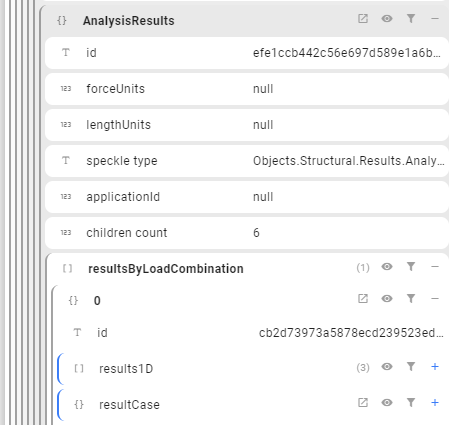
# Supported Elements
# Updating Elements
The connector does not take care of updating existing elements within the Project. However the CSI products does recognize if coincident elements are generated and will not generate new elements that coincide on top of each other.
# Revit & BIM Data to CSI Products
When sending from elements from Revit, Speckle takes care of converting the data to a Speckle friendly format. If you're curious about how this data is being structured, please have a look at our Objects kit class definitions (opens new window).
To send elements from Revit specificially into a structural model, use the analytical models generated within a revit model. Currently there is no conversion from the BuiltElement object kits and the Structural object kits, which means that only the analytical models in Revit are supported to be converted into CSI. Give us feedback on this workflow. 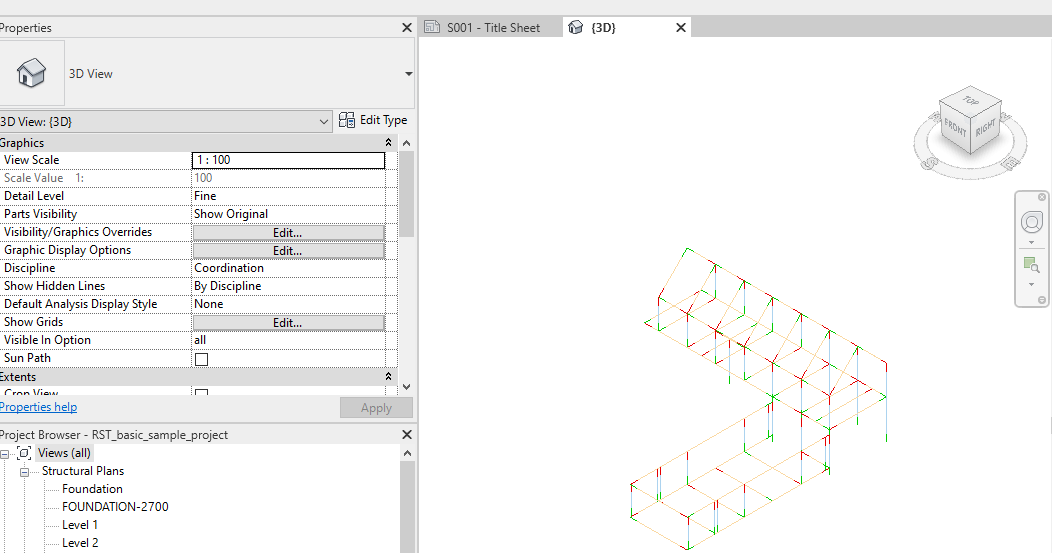
# Grasshopper to CSI Products
The schema for the structural objects is based around our structural pyramid of objects. Refer to the discourse post (opens new window) here if you haven't for all the information about this kit. There are CSI application specific grasshopper components. Check them out and use them to build specific properties like deck sections. If there is no specific CSI component, use the general structural schema to define them.
Everything is encapsulated in the model object from the schema in the end. Therefore make sure you define the model object.
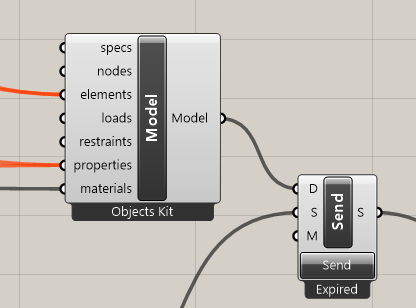
TIP
It's worth building a CSI model and sending and receiving that object in the software before you attempting building a model from grasshopper directly.
Building models parametrically in grasshopper with the structural object schema is supported with CSI. To build section profiles from catalogue and have material definitions imported into the CSI from scratch, you will have to match the spelling of the catalogue directly as if you were importing it. Look below for an example of the spelling used.
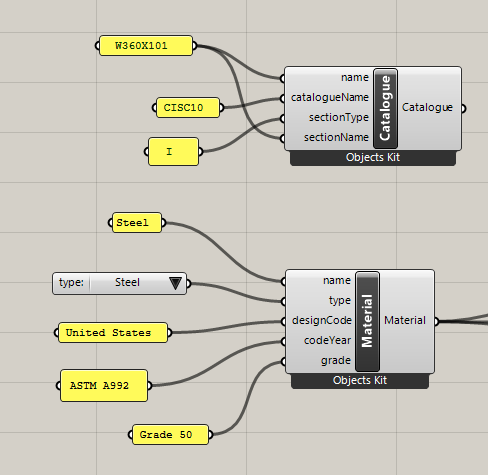
# Exploring the CSI Data
To easily explore on object's data and parameters, our Speckle Web App interface can be of great help, as well as any other applications that lets you explore the object metadata (eg Grasshopper, Dynamo, Unity, etc).
← Excel Introduction →